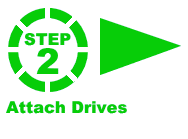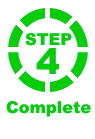Instructions
Selecting Recordings to Copy
With Copy+ you can now select and unselect which recordings you wish to copy to the destination. This allows you to make backups of selected recordings, or only copy certain recordings to a destination drive. Please note that it is not currently possible to merge recordings to a destination disk.
Note that by clicking on a column heading you can sort the displayed recordings by the chosen column. This makes it very easy to select a group of recordings (for example by title, channel ot type) and change their copy status in a single action.
For example, if you wish to omit all Anytime recordings from the copy, you can click the 'Type' column header to sort by recording type, then select all of the Anytime recordings as a single block, right click and choose 'Omit'.
The default is that all recordings will be copied to the destination. To change this:
To Omit Recordings from the Copy
- Select the recording or recordings you wish to omit from the copy process from the planner view. If you wish, you can select consecutive blocks of recordings by dragging the mouse pointer:
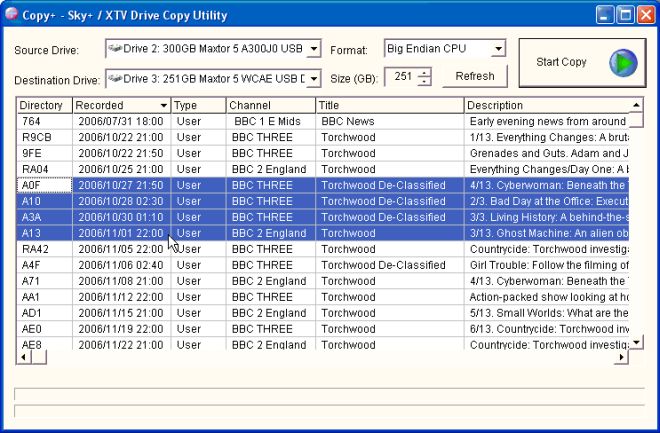
- Right click on the selected recordings and select "Omit" from the context menu:
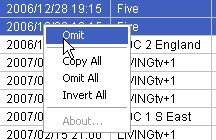
- The recordings, which are to be omitted from the copy process, will turn grey:
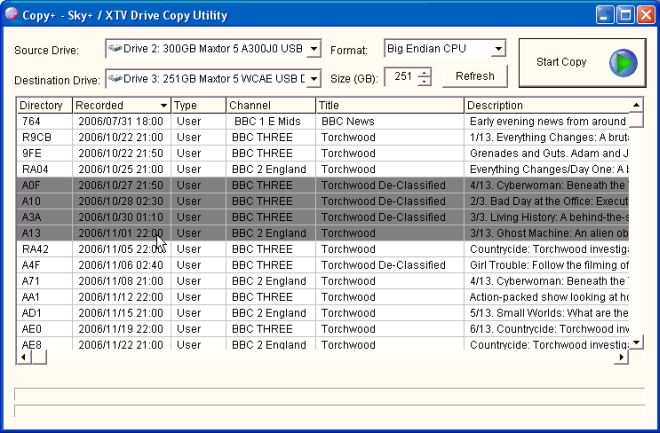
To Include Recordings in the Copy
- Repeat the above process, but select "Copy" from the context menu.
- The selected recordings will turn back to having a white background to show they are to be included in the copy.
To Invert the Copy Status of Selected Recordings
- Repeat the above process, but select "Invert Selection" from the context menu.
- The selected recordings copy status will be inverted.
To Change the Sate of All Recordings in the Planner View
- Right click in the planner view and select "Copy All", "Omit All" or "Invert All" from the context menu.
Return to previous screen
skycopyplus.co.uk is checked by McAfee SiteAdvisor, Norton Safe Web and Browser Defender and does not contain any spyware, adware, or viruses.